Adding Locations
Locations typically describe the facilities in your organization. (City Park, Town Hall, General Hospital, etc.) For organizations that have multiple campuses or sites, each with multiple facilities on them, you may decide to use Locations to describe the campus. Then you can use Bldg./Units to describe the structures on each campus.
Activating Locations
- Under the Information & Analysis section on your home page click on Location.
- You will then see a list of My Locations. The Locations listed here are Locations that have been set up in any other Dude Solutions application you are using.
- To activate a Location, click on the gray thumbs-down icon (
 ) next to that Location's name.
) next to that Location's name. - When the page refreshes, the icon will be changed to a yellow thumbs-up (
 ) to indicate that the Location is now active in InventoryEdge.
) to indicate that the Location is now active in InventoryEdge.
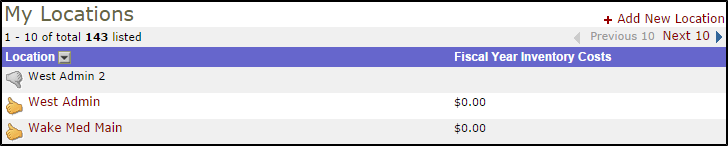
How to Add New Locations
- From the My Locations list, click on + Add New Location in the right hand corner.
.png)
- The Location Code is only used for database purposes and does not appear on any pages or reports. If you do not enter a Location Code, the system will generate one for you.
- Enter the Location Description (the name of the facility).
- Enter the Number of Occupants, Square Footage, Date Built and any Notes for this location. This information is not required and can be added at any time.
- Delivery Routes can be added for informational purposes.
- Click Submit to save.
